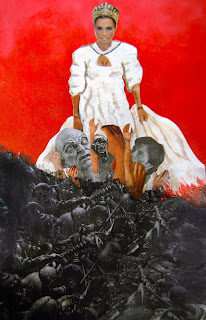
Our most recent project that was assigned in CyberArts was a choice of a dry point print, or an artistic collage, both in which had to be representative of the romanticism style.
I chose to do a collage, which I feel came out looking great. My collage is based of the prominent mythical figure, Aphrodite, and the resultant effects of her world renown beauty. What I was trying to portray with this piece is the effects that beauty has on mankind, and to show specifically that beauty, however ravishing and breath taking, comes with a grotesque dark side. Which stems directly from male instinct and the abundant need for dominance amongst men. Essentially, this piece is trying to convey blatantly the lengths men are willing to go to in order to attain such beauty.
By focusing on this myth I believe that this piece greatly portrays the romanticism style, due to it's emphasis on drama, contrast, myth, emotion and a clear focal point. All of which are the main characteristics of the romanticism style.
I decided to make Aphrodite in color, while the battle below her was in black and white in order to create contrast between the subject matter. I then placed both on a gradient background, from red to black, which I feel no only strengthens the piece's contrast, but gives the impression of blood, adding to the drama of the piece. I also created drapes, in which Aphrodite clenched to, and near the bottom, the drapes were soaked in blood adding to the drama and intensity of the piece. By drenching her garments and drapes in the blood of the men willing to die for her beauty, I feel, successfully creates drama and emotion to the piece, ensuring that the romanticism style, stays consistent throughout.
The main characteristic of romanticism is a clear focal point, which I did by emphasizing on the transition between the goddess and the battle amongst men, using various cut outs of arms and faces, drawing the eyes focus to that central point. For this focal point I decided to combine both colored and black and white imagery to portray the transition between natural human behavior, and the nothingness that becomes of men once instinct and drive replace judgement and rational thinking. By showing this contrast in color as well as the variant facial expressions, expressing agony and lust, in the same area, I feel as though it perfectly portrays the true nature of man after being influenced by beauty. Creating an interesting and favorable focal point, which draws the eye and essentially serving as the main purpose of the piece.
In addition to my focal point, one of the reasons my piece turned out looking great, was due to the composition. I decided to do a triangle composition, starting with the crown of Aphrodite, and the elongated flowing nature of the unfolding battle. I felt as thought choosing a triangle composition was beneficial because it created movement throughout the piece, with an emphasis on the focal point. By doing a triangle composition, I feel as though it unified the piece, providing it with a finished feel. This positively added to the quality of the piece.
During the creative process however, it took a lot of effort to finally get to the finished product. I initially had difficulties deciding the positioning of each cut out as well as balancing the piece by having an even ratio of collage to paint, due to the majority of the background being a painted gradient. I also had difficulty creating a purposeful composition, while unifying all pieces of imagery. In the end however, I feel as though I successfully portrayed the message I was trying to express, while still having it be purposeful and unified.
If I could, I would change the positioning off the men battling on the left side of the collage because it covers most of the drape, which I wanted to clearly show as well as making the piece unbalanced, and although the a symetrical nature of the piece looks interesting, it wasn't purposeful. Which is the only aspect I would change about this piece. Overall, I am very pleased with the way it turned out mainly because I impressed myself. All I can hope for is that you enjoy it as much as I do.







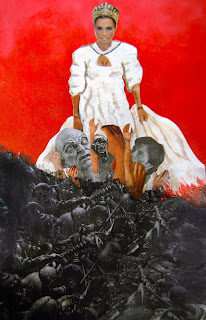


 I chose this cropping because it had an interesting composition (DIAGONAL).
I chose this cropping because it had an interesting composition (DIAGONAL).
